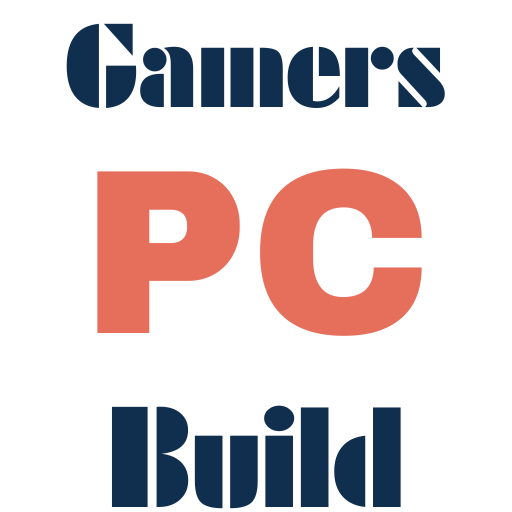How to Optimize Your Xbox Series X for Ray Tracing: A Comprehensive Guide
Table of Contents
Xbox Series X for Ray tracing has revolutionized the gaming world by bringing unprecedented visual fidelity to your screen, with realistic lighting, shadows, and reflections. The Xbox Series X, with its powerful hardware, is well-equipped to handle this demanding technology. However, optimizing your console and setup for ray tracing can be a bit daunting, especially for those new to the concept. This guide will walk you through the process of enhancing your Xbox Series X for the best ray tracing experience, ensuring stunning visuals and smooth gameplay.
Understanding Xbox Series X for Ray Tracing
Ray tracing is a rendering technique that simulates the way light interacts with objects, producing lifelike visuals. On the Xbox Series X, this means more realistic environments, dynamic shadows, and accurate reflections. However, enabling ray tracing can impact performance, leading to reduced frame rates. It’s important to balance visual fidelity with smooth gameplay to enjoy the best experience.
Hardware Optimization for Ray Tracing
TV/Monitor Requirements
- 4K Resolution: Essential for the best visual experience.
- HDR Support: Enhances color and contrast, complementing ray tracing.
- HDMI 2.1: Ensures support for high frame rates and 4K resolution.
HDMI 2.1 Importance
- Use a high-quality HDMI 2.1 cable to ensure optimal performance and prevent signal issues.
Variable Refresh Rate (VRR)
- What is VRR? It reduces screen tearing by synchronizing the refresh rate of your TV with the frame rate of your Xbox.
- Does it work with Ray Tracing? Yes, VRR can be enabled alongside ray tracing for smoother gameplay without visual artifacts.
Optimal Display Settings
- Enable HDR, and set your TV to HDR mode for enhanced visuals.
- Adjust your TV’s settings to optimize for gaming, often found in a “Game Mode” or similar preset.
For step-by-step instructions on enabling 4K and HDR on Xbox Series X, refer to Microsoft’s support page on display settings.”
Xbox Series X System Settings
System Update Importance
- Regular updates often include optimizations for ray tracing and overall system performance.
Video Mode Settings
- 4K Resolution: Ensure it’s enabled for the best possible visuals.
- HDR: Enable for enhanced color and contrast.
Game Mode vs. Other Presets
- Game Mode: Prioritizes performance and reduces input lag.
- Visual Presets: Balance between quality and performance to find your sweet spot.
Power Mode Configurations
- Use “Instant-On” for quick startups and updates, but be cautious about heat generation.
In-Game Ray Tracing Settings
Enabling Ray Tracing in Games
- Check the game’s settings menu for a ray tracing option. Titles like Halo Infinite and Forza Horizon 5 support ray tracing, so look for it there.
Balancing Visual Quality and Performance
- Quality Mode: Prioritizes visuals, reducing frame rates.
- Performance Mode: Sacrifices some visual fidelity for smoother gameplay.
Game-Specific Settings
- Halo Infinite: Enable ray tracing for immersive environments.
- Forza Horizon 5: Opt for ray tracing in quality mode for stunning car reflections and track details.
Top Games with Ray Tracing on Xbox Series X

List of Games with the Best Ray Tracing Implementation
- Halo Infinite: Realistic lighting and shadows enhance the vast open world.
- Forza Horizon 5: Stunning car and environmental reflections.
- Assassin’s Creed Valhalla: Richly detailed world with dynamic lighting.
- Cyberpunk 2077: Enhanced with ray tracing for a more immersive future world.
Game-Specific Optimization Tips
- Halo Infinite: Use the “Quality” preset for the best visuals.
- Forza Horizon 5: Adjust ray tracing settings based on your preference for detail or performance.
Troubleshooting Common Ray Tracing Issues
Fixing Performance Drops
- Lower Ray Tracing Intensity: If the game allows, reduce the intensity to maintain frame rates.
- Enable VRR: This can help maintain a smoother experience during intense moments.
Addressing Screen Tearing
- Ensure VRR is enabled to minimize tearing without impacting performance.
Overheating Concerns
- Monitor your console’s temperature during long sessions. Ensure proper ventilation to prevent thermal throttling.
Future of Ray Tracing on Xbox Series X
Upcoming Features
- Anticipate system updates that may enhance ray tracing performance and compatibility.
New Games with Enhanced Ray Tracing
- Stay informed about upcoming titles that leverage ray tracing for immersive experiences.
Conclusion
Ray tracing on the Xbox Series X offers breathtaking visuals, but optimization is key for the best experience. By adjusting settings, managing hardware, and understanding trade-offs, you can enjoy a superior gaming experience. Whether you’re a casual or avid gamer, these tips will help you maximize your Xbox Series X’s potential.
FAQs
- Does Ray Tracing Work on All Xbox Series X Games? No, only specific titles support ray tracing.
- Can I Use Ray Tracing with a 120Hz Refresh Rate? Yes, but some visual features may be reduced.
- Is Ray Tracing Worth the Performance Hit? Yes, for immersive visuals, but balance with performance.
- Ray Tracing vs. FPS Mode: Choose based on game type; story-driven games benefit from ray tracing, while fast-paced games need higher frame rates.
- Do I Need a Special TV for Xbox Series X Ray Tracing? A 4K HDR TV with HDMI 2.1 is recommended. Microsoft’s recommended Xbox-compatible TVs.
By following these tips, you can optimize your Xbox Series X for ray tracing, ensuring a visually stunning and smooth gaming experience.
How to Optimize Your PS5 for Ray Tracing Experience
How to Optimize Your Gaming PC for Ray Tracing: The Ultimate Guide